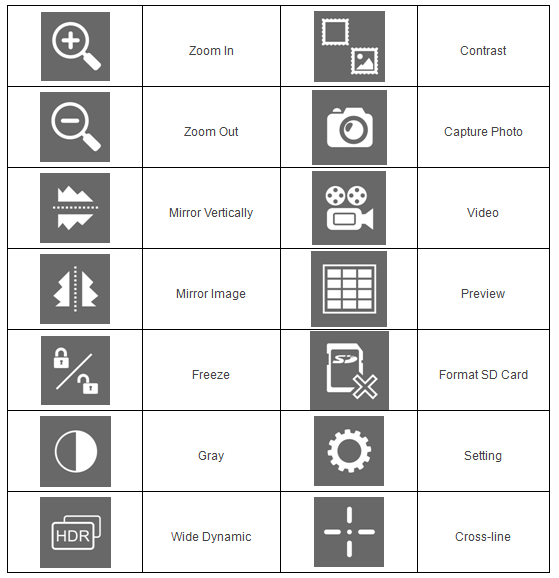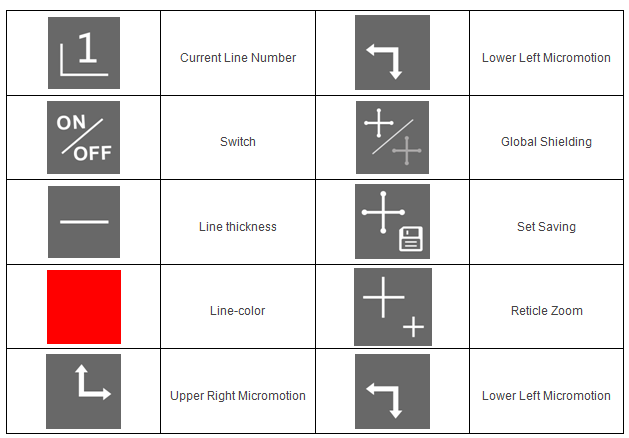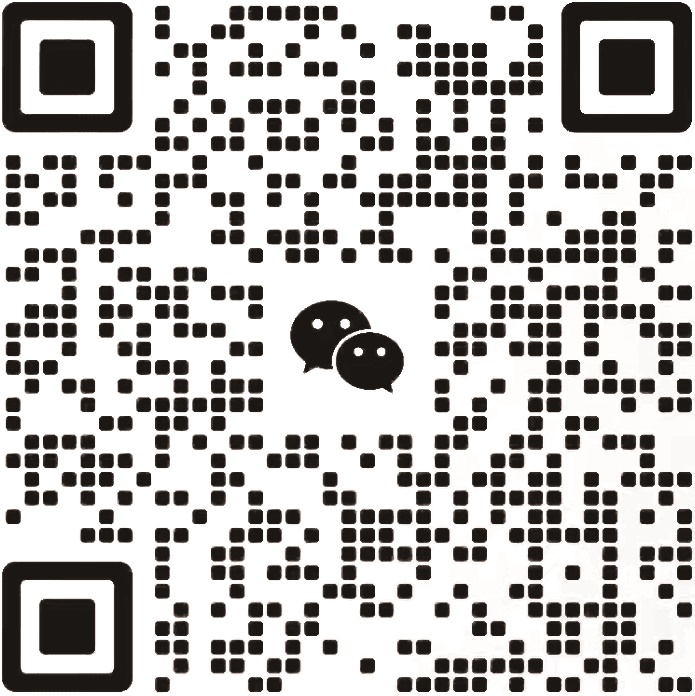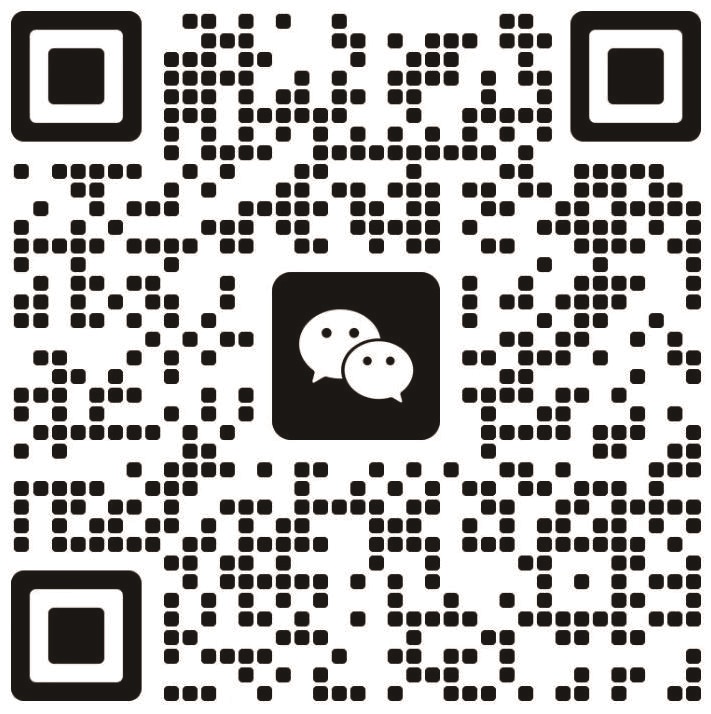Description
Specifications
Details
SD Card Camera The MF camera is designed for grabbing HDTV format image and directly display on LED, projector or other devices via VGA or HDMI ports. It can be controlled by PC mouse directly and also it has the functions of storing images into U disk or SD directly, marking graphic lines manually.
Main application includes parts inspection, assembly processing, medical and biology imaging, microscope imaging,scientific research,education field etc.
| Optical specifications | |
| Pixel Array | 1920x1080 |
| Pixel Size(μm) | 2.75x2.75 |
| Effective Size | 1/2.86" |
| Definition | Full HD |
| Frame Rate(fps) | 60 |
| Digital Magnification | 10x |
| Mechanical Specifications | |
| Lens Interface | C-Mount |
| Output Interface | HDMI |
| USB Interface | USB2.0 UVC |
| Control Features | |
| White Balance | Manual/Auto |
| Brightness Adjustment | Manual/Auto |
| Color Adjustmen | R/G/B |
| Image Contrast | Support |
| Digital Noise Reduction | Support |
| UI | Graphic OSD , Mouse action |
| Take Pictures / Video | Support |
| Crosshair Line | 8 lines, Optional colors |
Diamond Inspection
Because of shooting techniques and light reason, the picture is partly exposed.
Feature:
1.Direct Output to HDMI Screen, No Need the PC!
2.Mouse Control Camera, Connect with Wifi Mouse via USB Interface
(Difference Colors Optional Base on Customers' Requests)

- 3.Support Both USB and HDMI Output Simultaneously
- 4.Output: Full HD, 1080P/60fps High Definition Format(1920x1080)
- 5.Standard C-mount Interface
- 6.Support External SD Card, 32GB(Max)
- 7.Photo/Video/Replay Modes
- 8.Real-time Digital Zooming Function on Preview
- 9.Grid Function: 4 Movable Crossing Line Switch
- 10.Manual Expose Time can be Setting
- 11.Graphic Menu Operation
- 12.Images can be Dynamic Contrast
The Standard Accessories for MF-200H
Includes:- 1.HD Digital Camera
- 2.4GB SD card
- 3.Power Supplier
- 4.HDMI and USB2.0 Cable
- 5.Wifi Mouse

Function Introduction
1.Connect with WIFI mouse via USB port, then connect the camera with LCD display via HDMI cable and plug in 12V power supply.2.Move the mouse cursor pointer to the below edge of the LCD display (middle), the main menu icon appear.
3.Click Settings icon
 , there is a pop-up window on the upper right of the LCD display, which can be setting up the image parameter (the default is English). After setting, the right mouse button is the confirmation key to save the adjusted parameter. Click the icon
, there is a pop-up window on the upper right of the LCD display, which can be setting up the image parameter (the default is English). After setting, the right mouse button is the confirmation key to save the adjusted parameter. Click the icon to back to the main interface.
to back to the main interface.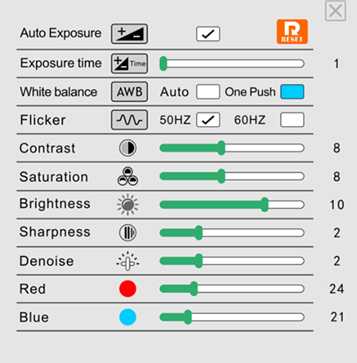
Main Menu